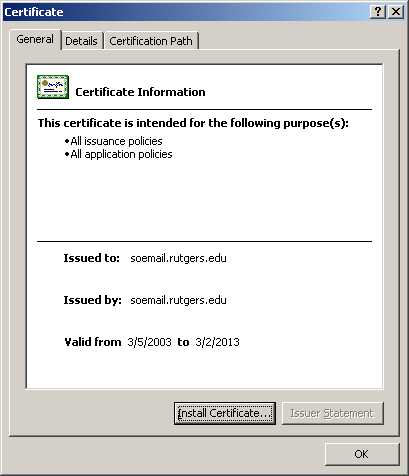
First, click one of the above links in Internet Explorer (note:
don't use Mozilla;
alternatively, use Mozilla, save to disk, and double-click). If you have
an Open/Save Dialog, choose open. You should see the following
window:
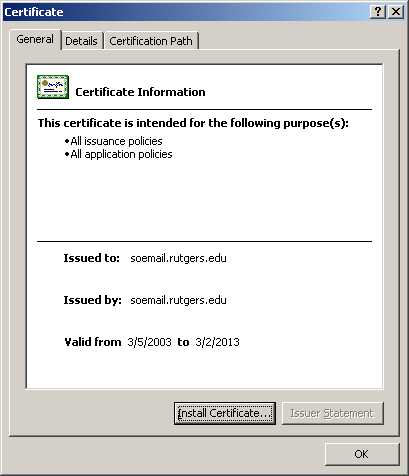
Click on Install, and you should see this
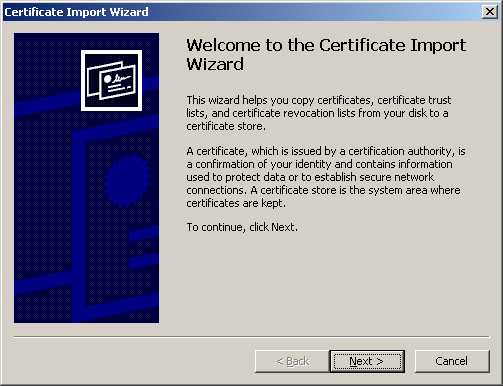
Click Next, the defaults are fine, click next again, then finish. You
should now have the following screen:
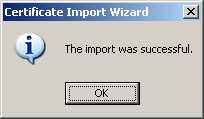
Now, repeat the process for the other link. You should install certificates for both soemail and soesmtp.
Assuming you have an email account set up (like I do in this example),
go to Tools -> Accounts
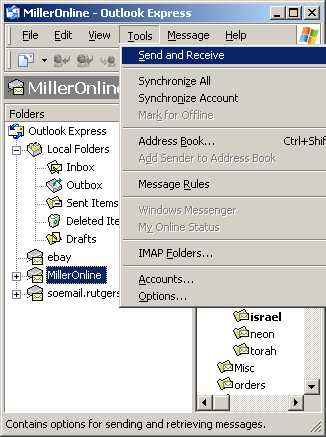
Choose your account, and click on "Properties". Choose the
"servers" tab, and fill in the Outgoing mail as shown.
Also, check the "My server requires authentication box on the bottom
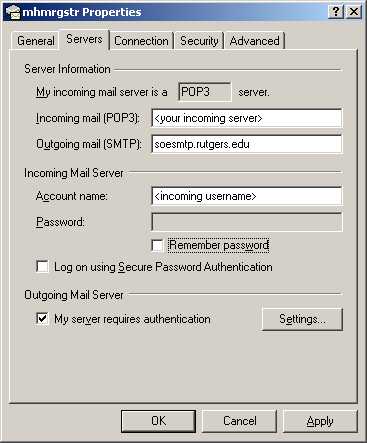
Click on the "Settings" button next under "Outgoing Mail
Server" and choose "Log on using", entering your account
name and password.
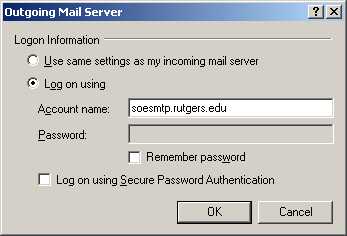
Once that's done, click on the "Advanced" tab, and select SSL
for your outgoing mail
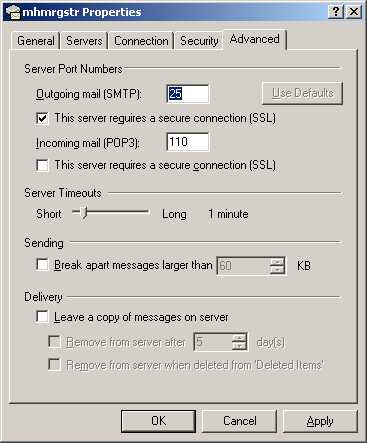
You're now done. Enjoy the email server!